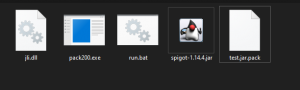.jar pack: Difference between revisions
Jump to navigation
Jump to search
No edit summary |
No edit summary |
||
| Line 1: | Line 1: | ||
{{DISPLAYTITLE:Create .jar pack files}} | {{DISPLAYTITLE:Create .jar pack files}} | ||
== Creating the .jar.pack == | == Creating the .jar.pack == | ||
Take the desired .jar file and run it through the pack200 tool that comes with the JDK. | Take the desired .jar file and run it through the pack200 tool that comes with the JDK. | ||
== How to use Pack200 on Windows == | == How to use Pack200 on Windows == | ||
[[File:Jarpack.png|thumb]] | |||
Copy pack200.exe and jli.dll from the JDK folder, to the folder with the .jar file in. Use CD to get to the folder using the Command Prompt. Run the following code, and you should have a .pack file | Copy pack200.exe and jli.dll from the JDK folder, to the folder with the .jar file in. Use CD to get to the folder using the Command Prompt. Run the following code, and you should have a .pack file | ||
Latest revision as of 18:57, 17 January 2021
Creating the .jar.pack
Take the desired .jar file and run it through the pack200 tool that comes with the JDK.
How to use Pack200 on Windows

Copy pack200.exe and jli.dll from the JDK folder, to the folder with the .jar file in. Use CD to get to the folder using the Command Prompt. Run the following code, and you should have a .pack file
pack200 --no-gzip launcher.jar.pack launcher-X.Y.Z-all.jar
(That command makes launcher.jar.pack from launcher-X.Y.Z-all.jar in the same folder.)